Getting Start of SLKinect†[edit]
Needed Resources†[edit]
Recompiled Viewer†[edit]
- Probably, recompiled Viewer will not suit the Third Party Viewer Policy of Linden Lab.
- Please use this at Your Own Risk!!
- Best way is that Viewer developer include our patch in their Viewers.....
If you want to recompile SecondLife Viewer.†[edit]
- We recompiled Viewer using Imprudence Viewer source code. We did not try with another Viewers
- Copy our modified source files (4 files) to llcharacter folder.
- Add nslExternalAnimation.cpp and nslExternalAnimation.h to VS Project.
- Execute build.
- For more detail, please see each Viewer site. (sorry)
If you don't want to recompile SecondLife Viewer†[edit]
- Install Imprudence Viewer 1.3.2 : http://wiki.kokuaviewer.org/wiki/Imprudence:Downloads
- Download recompiled imprudence-bin.exe with our modification
- Copy downloaded imprudence-bin.exe to install folder of Imprudence Viewer 1.3.2
OpenNI PSI Pose Animation Data†[edit]
- Or you can create or chose other animation data.
- Attention: Animation Data must include the following joints data. If joint data is not included, that joint does not move.
- "mPelvis", "mTorso", "mNeck", "mHead", "mShoulderLeft", "mElbowLeft", "mWristLeft", "mShoulderRight", "mElbowRight", "mWristRight", "mHipLeft", "mKneeLeft", "mAnkleLeft", "mHipRight", "mKneeRight", "mAnkleRight"
ExternalAnimation.ini†[edit]
- If you upload OpenNI_PSI.bvh or chose other animation data, please create ExternalAnimation.ini at install folder of Viewer using text editor.
- And write that animation UUID to ExternalAnimation.ini
- Download from this Site. Latest Version is v1.0.1 (11 Nov. 2011)
- Not need to install. To execute program, please double click the extracted SLKinect.exe
Execute System†[edit]
Connect Kinect to your PC†[edit]
Execute recompiled SL Viewer†[edit]
- Login to SL or OpenSim or Aurora.
- Execute OpenNI PSI Animation (or which you chose).
- When execute OpenNI PSI Animation (or which you chose), if avatar performed T Pose, it is OK.
- If avatar performed PSI Pose (or Original Pose), it is not good. Please check UUID in ExternalAnimation.ini
- When avatar is performing T Pose, if there are any data at Shared Memory, avatar move by that data.


Execute SLKinect†[edit]
Double Click SLKinect Icon†[edit]
- SLKinect needs DirectX, OpenNI (NITE) and Kinect Driver
Execute Sensor Window†[edit]
- Click "Window" -> "Sensor" Menu
- Smaller window is faster than larger window.
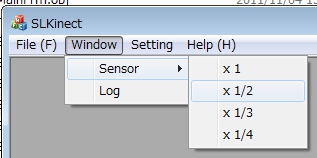
Log Window†[edit]
- If you want to see Kinect Data Log, please click "Window" -> "Log" Menu
- Line number of Log Window is 3,000
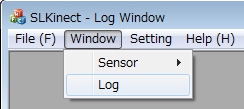
- Log Window Icon
- Floppy Icon: Save data to file.
- Files Icon: Selected log area is copied to clipboard memory
- Erase Icon: Erase current data.
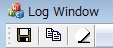
Start Detection of Joints†[edit]
- Click Detection Start Button of Sensor Window.
- First user is RED, Second user is GREEN, Third user is BLUE.... Color change is until 6th User
&ref(): The style ref(filename,pagename) is ambiguous and become obsolete. Please try ref(pagename/filename);
Perform PSI Pose.†[edit]
- When SLKinect detects PSI Pose, Joints data is sent to SL Viewer automatically.
- Have a fun!!
&ref(): The style ref(filename,pagename) is ambiguous and become obsolete. Please try ref(pagename/filename);
Stop Detection†[edit]
- If you want to stop Detection of Joint, click STOP Button
&ref(): The style ref(filename,pagename) is ambiguous and become obsolete. Please try ref(pagename/filename);
Setting of SLKinect†[edit]
View Mode†[edit]
- Mirroring: If this box is checked, Mirroring is executed.
- Use Camera Image: If this box is unchecked, Sensor Window does not display camera image (Light gray screen is displayed).
&ref(): The style ref(filename,pagename) is ambiguous and become obsolete. Please try ref(pagename/filename);
- Select displayed data on Log Window
&ref(): The style ref(filename,pagename) is ambiguous and become obsolete. Please try ref(pagename/filename);
![[PukiWiki] [PukiWiki]](image/pukiwiki.png)
![[PukiWiki] [PukiWiki]](image/pukiwiki.png)
